How to add a new Graphus organization and import IT Glue data?
When you add a new Graphus organization, you can import the organization name and primary email domain from IT Glue. When you do so, the mapping will automatically be set up for this specific organization.
Follow the below steps to add a new Graphus organization and import existing IT Glue organization data.
- Go to Organizations and Add Organization.

- To import an organization from IT Glue to Graphus, click the Add from IT Glue button.
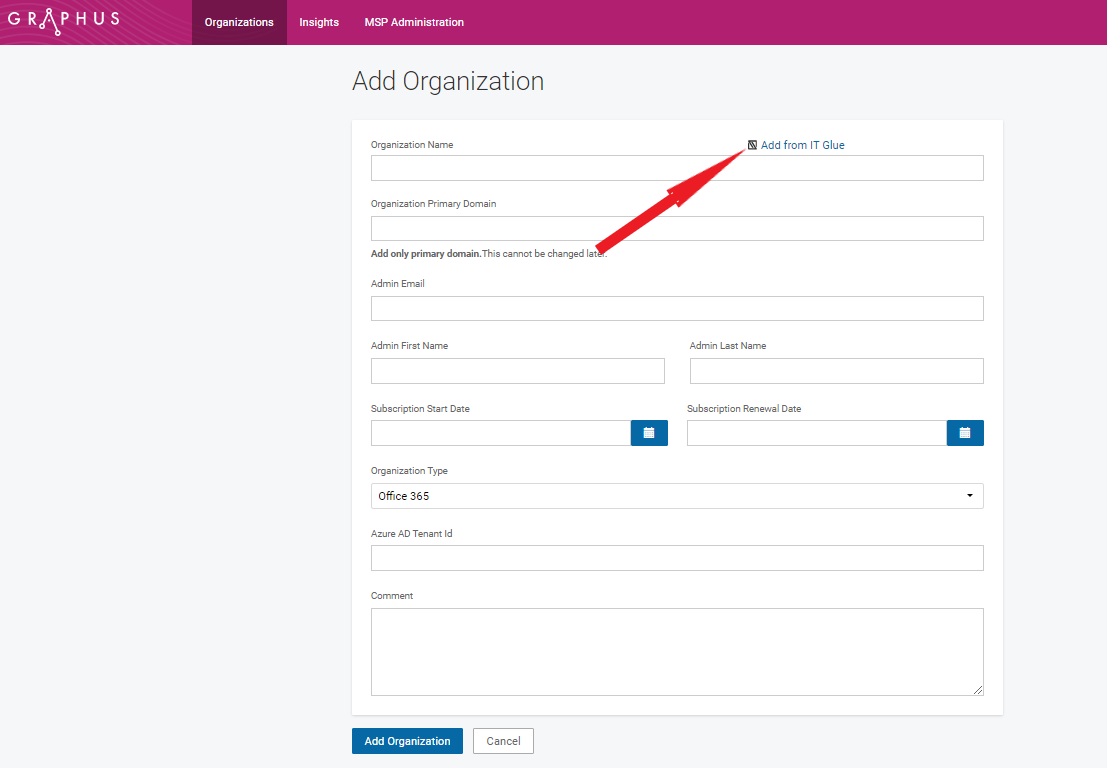
- Select the IT Glue organization name that you want to import.
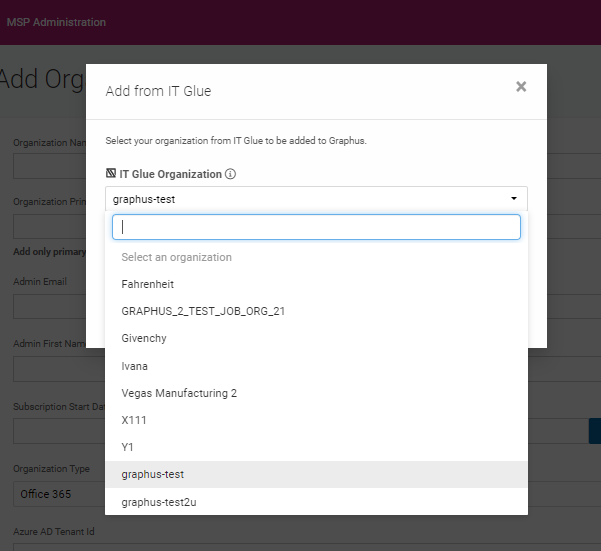
-
NOTE You will only see the name of IT Glue organizations that are not already mapped with a Graphus organization. You can disconnect the mapping of an organization on the integration page by picking "None" in the IT Glue Organization column.
- Once you add an organization name from IT Glue, you may also import the organization's primary domain. Be sure that this domain is the one that you are using in MS 365 or Google Workspace. If you don't find your primary domain in the drop-down, you can enter it manually on the next page.
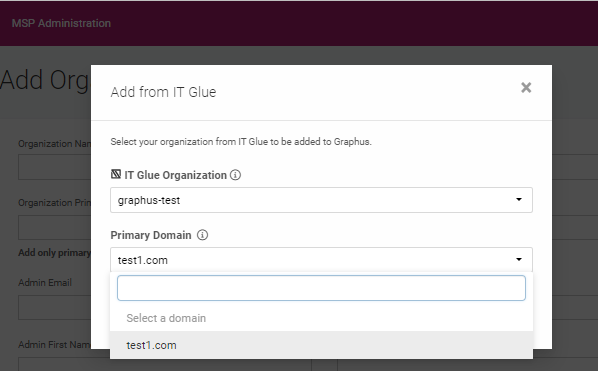
- Click Import.
- Graphus will auto-populate the imported IT Glue organization name and domain on the Graphus Add Organization page.
NOTE If you didn't find your primary domain in the IT Glue domain list, you could add it manually on this page. Please ensure that the selected domain is associated with your Microsoft Office 365 or Google Workspace account. You will not be able to change this domain after we create your account.
- Provide all the required information and click Add Organization.
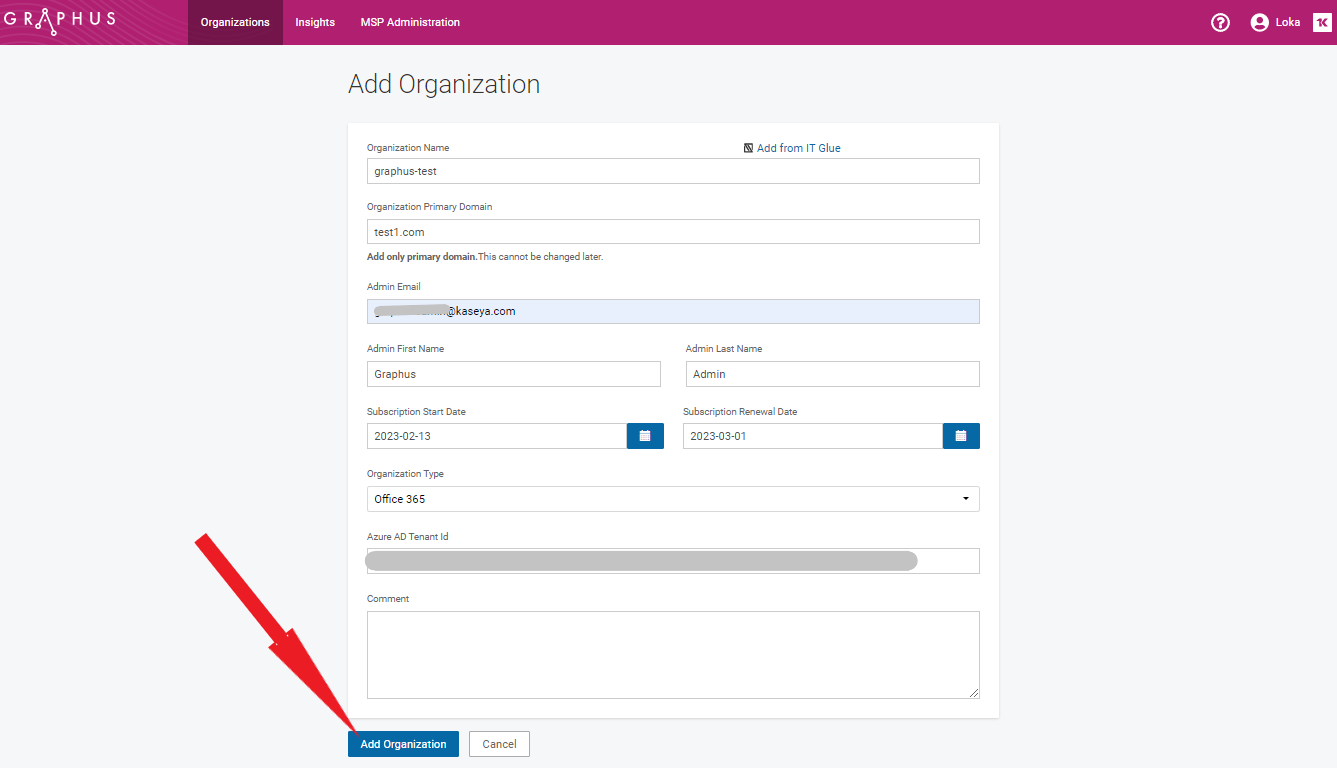
NOTE You can add an organization from IT Glue to Graphus one after the other. To add more organizations, repeat this process.



